Recovery Mode
A ChromeOS device will boot to Recovery Mode when something goes wrong, but it can be accessed manually as well. Its primary function is to reload the OS and any modified RW firmware components. It is also the mechanism by which you switch the device from Normal Mode to Developer Mode. While the recovery mode UI has evolved over the years, the core functions remain unchanged.
Some example recovery mode screens:
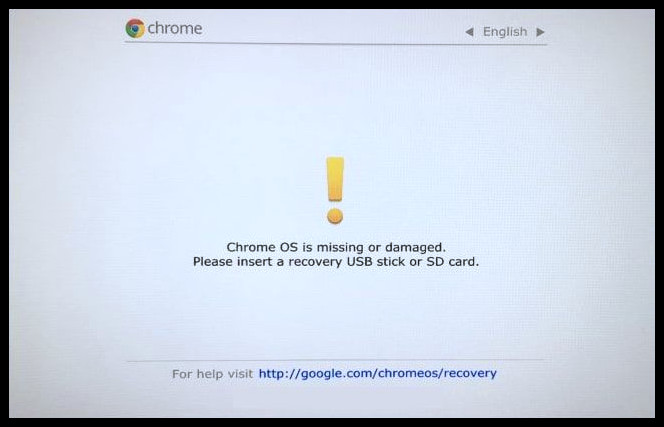
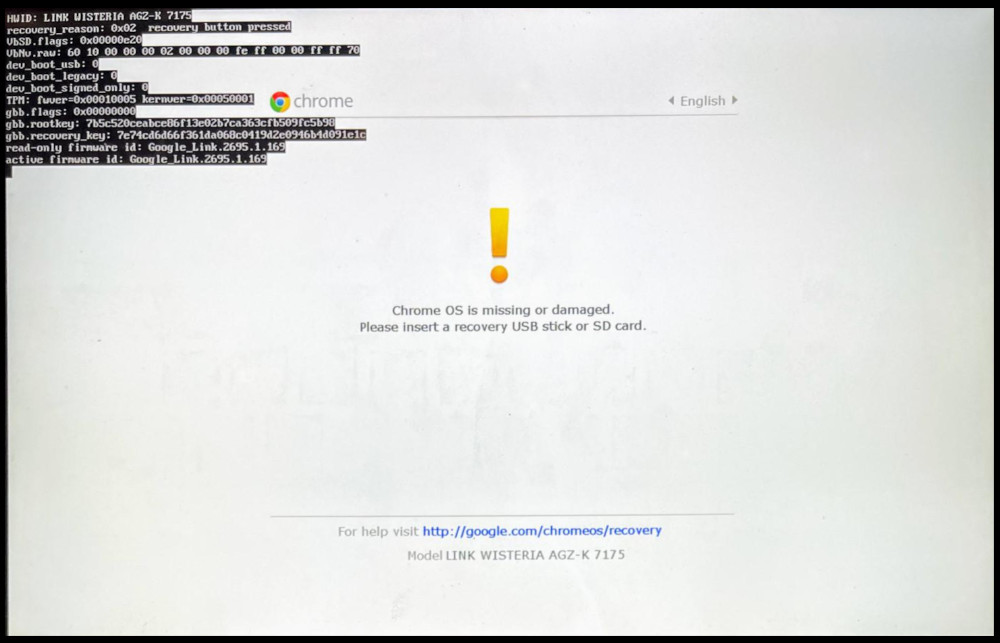
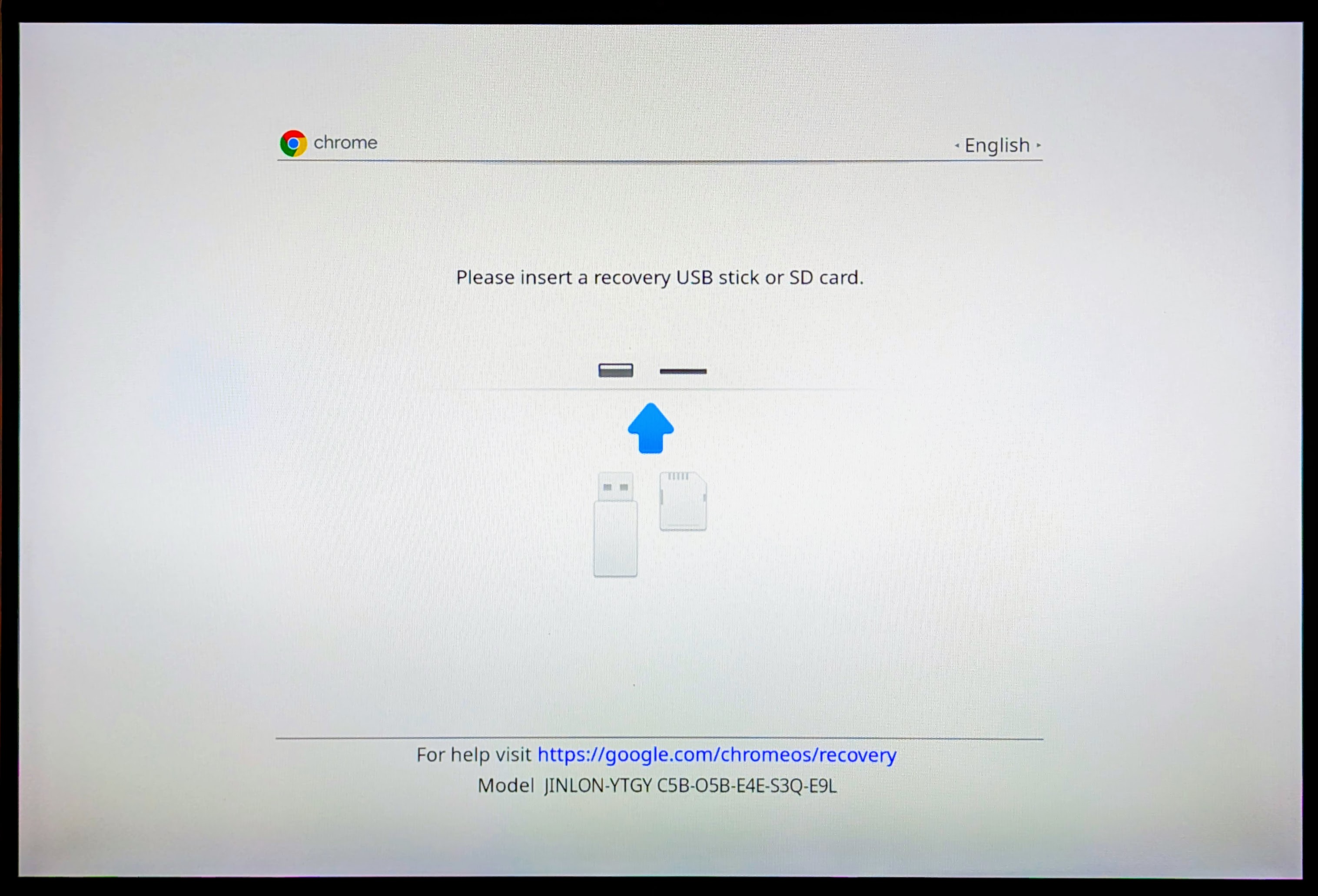
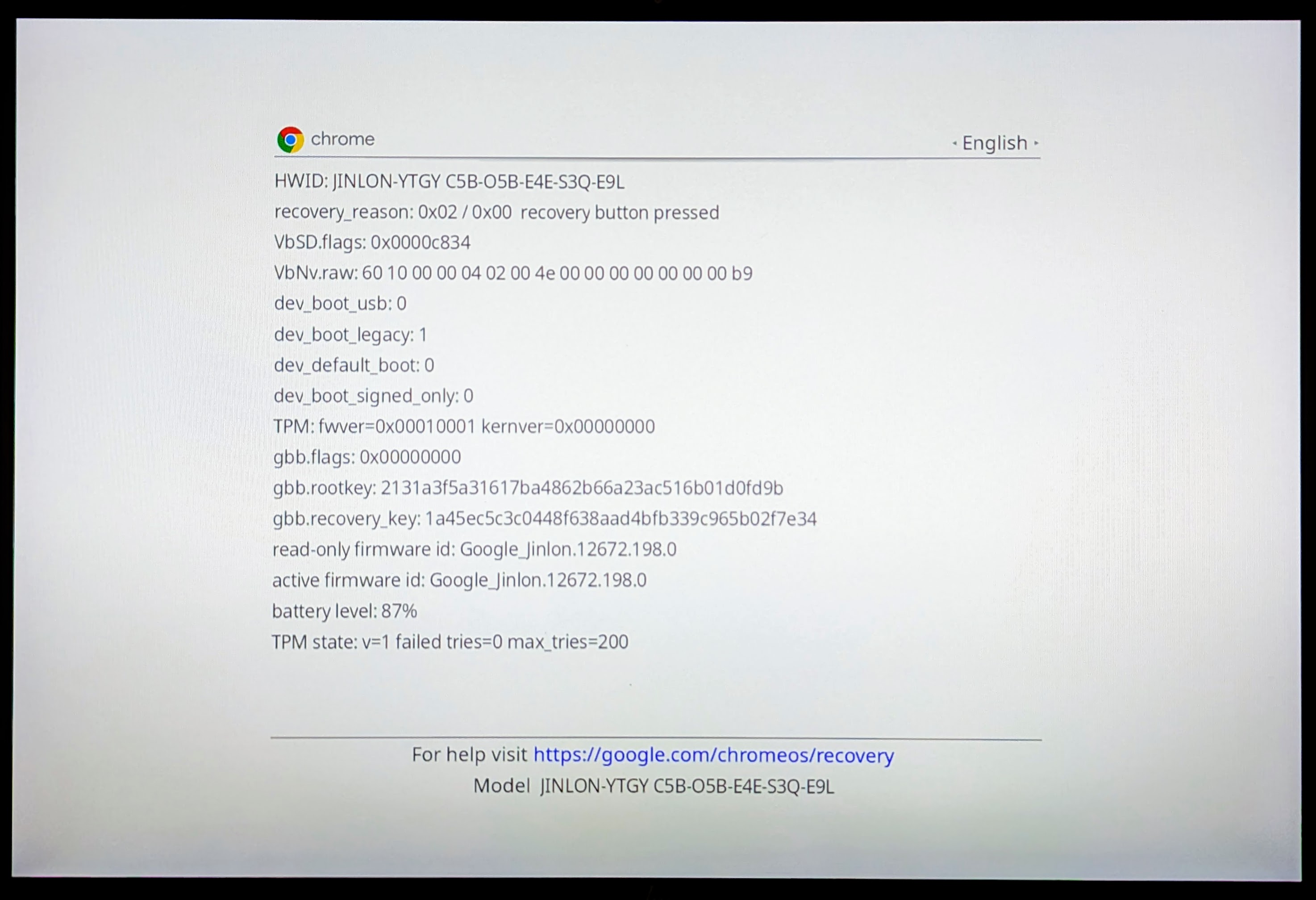
Manually Entering Recovery Mode
Chromebooks
Press ESC + Refresh (arrow icon), + Power at the same time
NOTE
On some devices (mainly convertibles), the key in the upper right corner of the keyboard is for screen lock, with the power button on the side of the device. Look at the icon on the key closely.
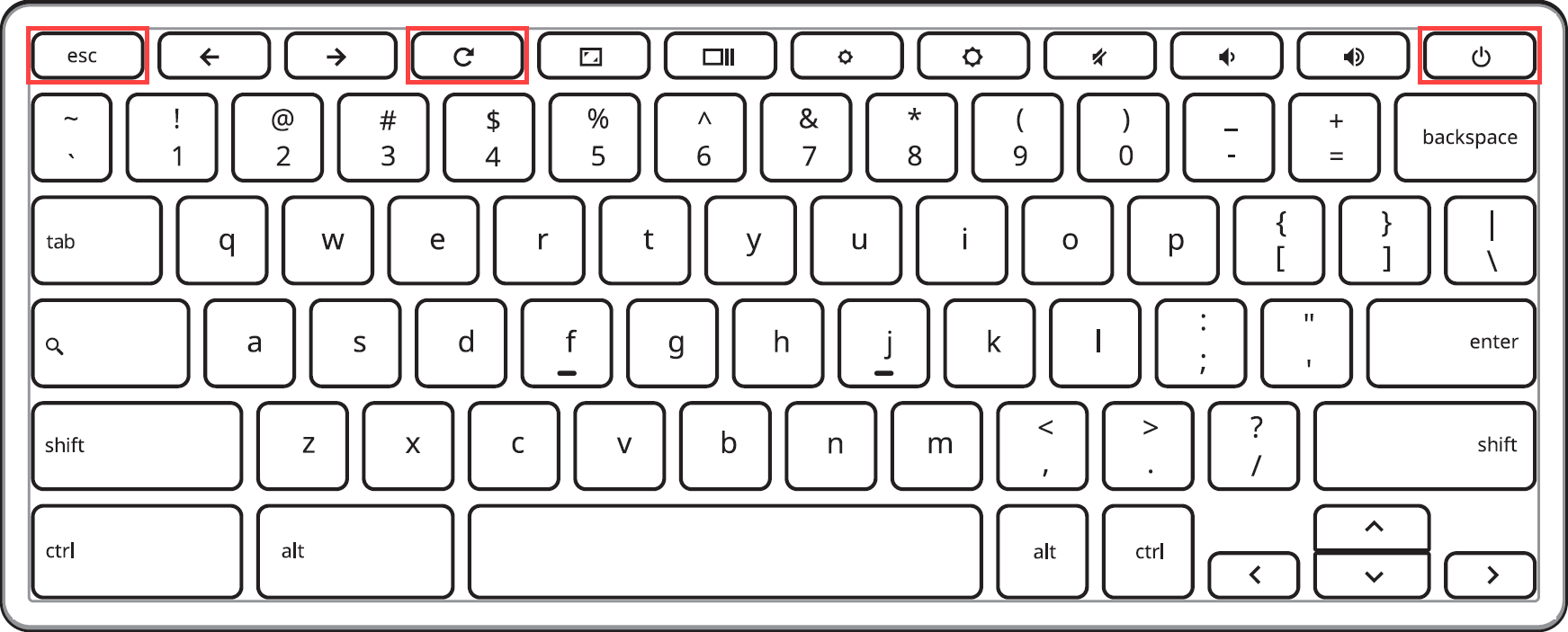
Chromeboxes
Depress the recovery button using a paperclip or SIM card tool, then power on the device. Release once the screen turns on.
The hole for the recovery button is usually located above the Kensington Lock slot.

Tablets
Press and hold down the Volume Up + Volume Down + Power buttons for 10 seconds, then release.

IMPORTANT
The ChromeOS recovery process does not reset the firmware boot flags (GBB Flags), so if those are changed from the default, they will still need to be reset to the factory default setting post-recovery.
Related Documentation
- Boot Modes Overview - Understanding all ChromeOS boot modes
- Developer Mode - How to enable Developer Mode from Recovery
- ChromeOS Recovery USB - Creating and using recovery media
- Normal Mode - Default ChromeOS boot mode
- Reverting to Stock - Full reverting process